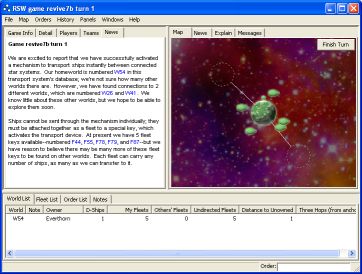
|
||||||||||||
When you next start the RSW Client, the new game will automatically download into the client, and when you click on it, you'll see something like this:
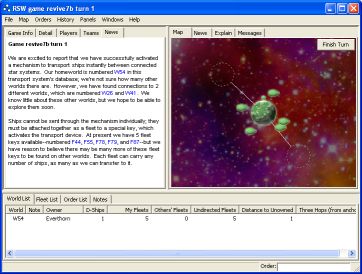
This is the Game Window, and this is where you will do most of your interaction with the game. The Game Window consists of three different panels, each of which contains several tabs across the top, allowing you to select between the various pages of information available for each panel.
You can click through the various tabs to see what they are, but for a Core game, almost all of your interaction will be via the Map panel, in the upper-right. This is where you can see and control your worlds and fleets. The other panels are useful for learning more details about your game view, but they aren't as necessary for the Core game; they're designed for the more complex RSW games, such as the RSW Classic game.
Take a closer look at the map. The colored circle in the center is your starting world. It connects to, in this example, two additional worlds, which are drawn as empty dashed circles here because you don't yet know anything about them.
There are also five fleets in orbit about your world, drawn as little football-shaped objects, plus a small symbol on the top of the world that represents the D-Ships based there.
In some games, the worlds are automatically placed according to the map data provided by the server, and cannot be moved around by you (unless you turn off "Freeze Worlds" in the menu). In other games, the map data is hidden, and you have to move the worlds around yourself to minimize accidental overlap and see everything clearly:
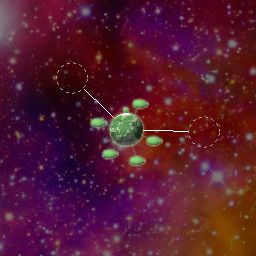
Now, in RSW Core, your first turn should generally be to explore all of the worlds connected to your starting world. So, since in this example there are two connected worlds, we will order one fleet to move to each of them, by clicking on the fleet and dragging it to the world. This will look like this:
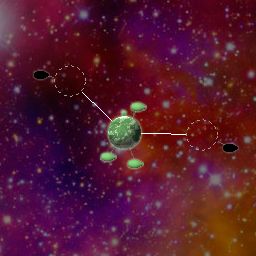
The fleets that we have given movement orders to are now drawn in black, to indicate that they have received a movement or combat order. (Each fleet can only be given one movement or combat order per turn.)
If we had had more than two connected worlds, we would have moved fleets to them as well. You shouldn't leave any worlds unexplored if you can help it.
Finally, you need to submit your orders to the server, to indicate you're done with the turn. Click the "Finish Turn" button in the map window, and then sit back and wait for the other players to submit their orders too.
|